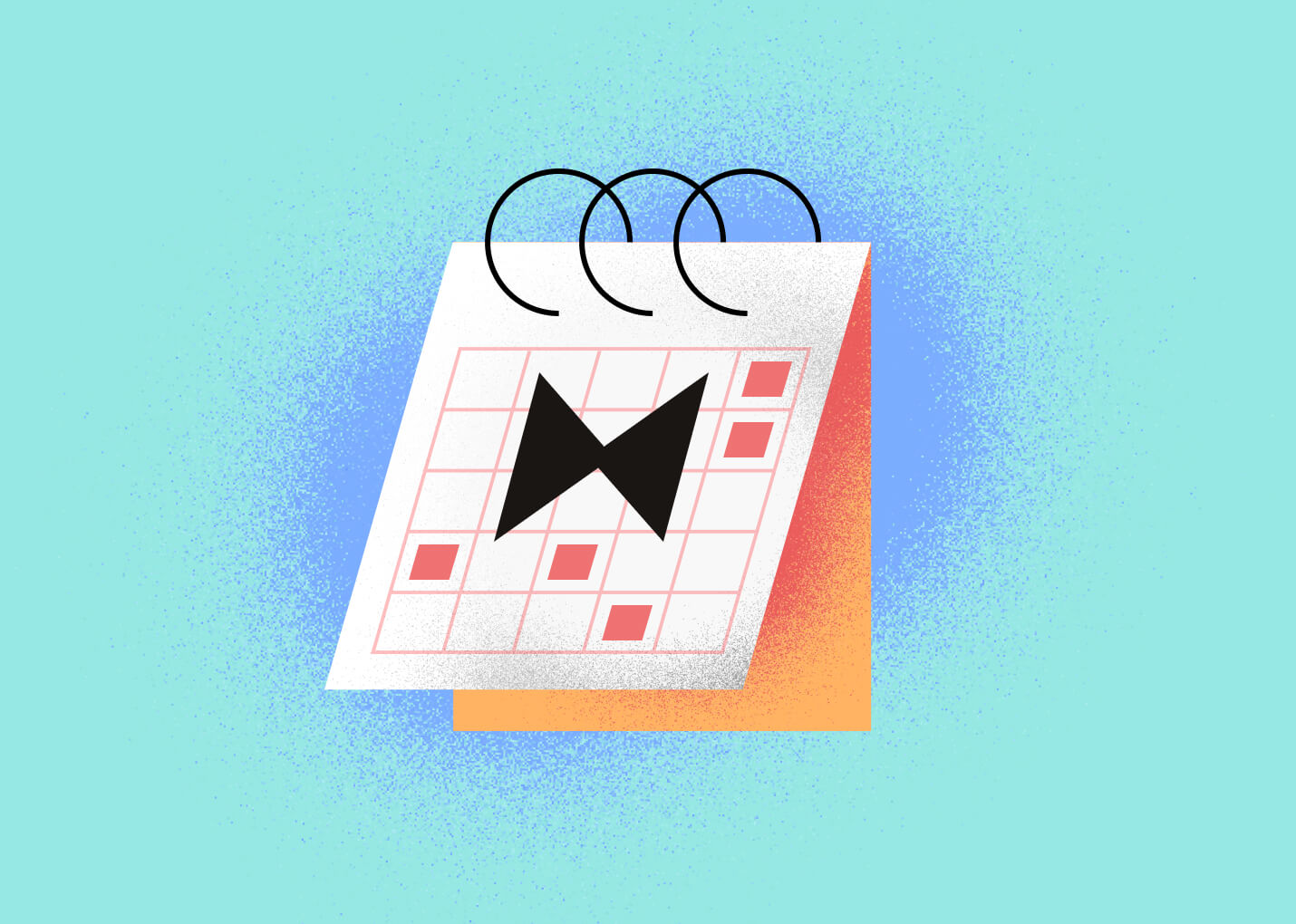GitButler gives you a client-centric UI for working with your branches, tracking commits, opening pull requests, and so on. Using it together with GitHub Enterprise means your team’s hosted instance of GitHub becomes available inside the GitButler client for pull-request and branch collaboration workflows.
For an enterprise environment this means you can connect the GitButler client to your on-prem (or private cloud) GitHub Enterprise API endpoint, and then use GitButler to open PRs, monitor branch status, and keep your dev workflow more graphical and streamlined.
Prerequisites
Before you begin:
- You need an installation of GitButler on your dev machine and access to your team’s GitHub Enterprise instance.
- In GitHub Enterprise you must have enough permissions to create a Personal Access Token (PAT)
- Know the base API URL for your GitHub Enterprise – e.g. https://github.mycompany.com/api/v3 (or whatever your admin has configured) as described in the docs.
- Ensure network connectivity between your client machine and the GitHub Enterprise host (if behind VPN or corporate firewall).
Step-by-step: Setting up GitHub Enterprise integration in GitButler
-
Launch GitButler and go to your user settings.
- In the sidebar click your profile button
- Go to the Integrations tab
- Click Add Account for GitHub.
-
Choose the GitHub Enterprise option.
- In the “Base URL” field enter something like: https://github.mycompany.com/api/v3 (using your actual host information)
- In the “Token” field paste the PAT you created in GitHub Enterprise with the required scopes (read metadata, read & write pull requests)
-
After entering the details commit or click OK. GitButler will attempt to connect to that API host and authenticate using the token. Once successful you should see your GitHub Enterprise username listed in the integrations tab.
-
Once integration is active you may remove/forget accounts via the “Forget” button next to the account name in the integrations list. This helps when you want to disconnect or re-connect with a different GitHub Enterprise instance.
-
Verify the integration is working by viewing your repository list in GitButler or trying to open a Pull Request from a branch.
Using GitButler with GitHub Enterprise for branch & PR workflows
Once you’ve got the integration set up you can use GitButler like you would with GitHub but in your enterprise context. Some key features include:
- When you create a new branch in GitButler or commit changes, GitButler will check if there are any associated pull requests on GitHub Enterprise.
- On the Branches page in the sidebar there is a Pull Requests tab where you can view PRs for your branches.
- You can open the PR UI directly from the branch in GitButler: select your branch, hit “Create Pull Request” (or similar) which will push the branch upstream and open the PR on GitHub Enterprise.
- You continue to use GitButler’s branch/stash/virtual-branch support while leveraging the GitHub Enterprise remote as your central repository. This gives you the flexibility to keep working locally, push when ready, raise your PR and move on.
Tips for enterprise use
- Token scopes: Ensure your PAT has the correct scopes. For GitHub integration you need read access to metadata and read & write access to pull requests. If your org has stricter permissions you may need to work with your GitHub Enterprise admin.
- Base URL correctness: For GitHub Enterprise you must supply the correct API path. A wrong URL will cause authentication/connection failure.
- Enterprise version differences – If your GitHub Enterprise is a self-hosted older version, some newer endpoints may behave differently. Test basic operations (e.g., open PR, list repos) to verify.
- Audit and logging – Since you are using an enterprise instance you may want to check with your security/compliance team that using external clients like GitButler is within policy.
- Multiple accounts – GitButler allows you to connect multiple GitHub accounts (including multiple enterprise instances) and pick which one to use per project. This is useful if you work across different orgs or enterprise tenants.
For information, checkout the GitButler Docs!